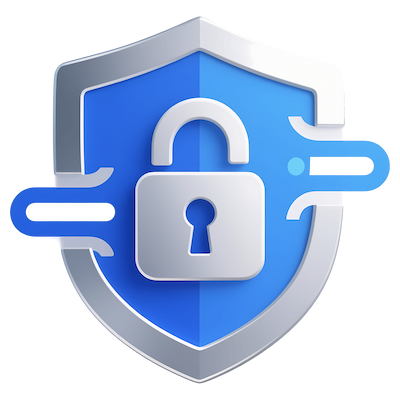Generate RSA Keys
Generate RSA Keys
Introduced in Version v7.1.3 Official Feature
- Trial License: ✅ Supported
- Full License: ✅ Supported
Generate Keys
Click Tools and select Generate RSA Keys:
Key Password
You can set a custom password for your RSA keys during generation. The key password length must be greater than 8 characters.
Tips
Please keep your key password safe. Once set, it is bound to the key file and cannot be modified or recovered! By default, no custom key password is set (left empty).
If you set a custom key password, you will need to enter the Key Password in the File > Configuration File Path dialog every time you use it. Otherwise, reading passwords will fail with the error RSA key format is not supported:
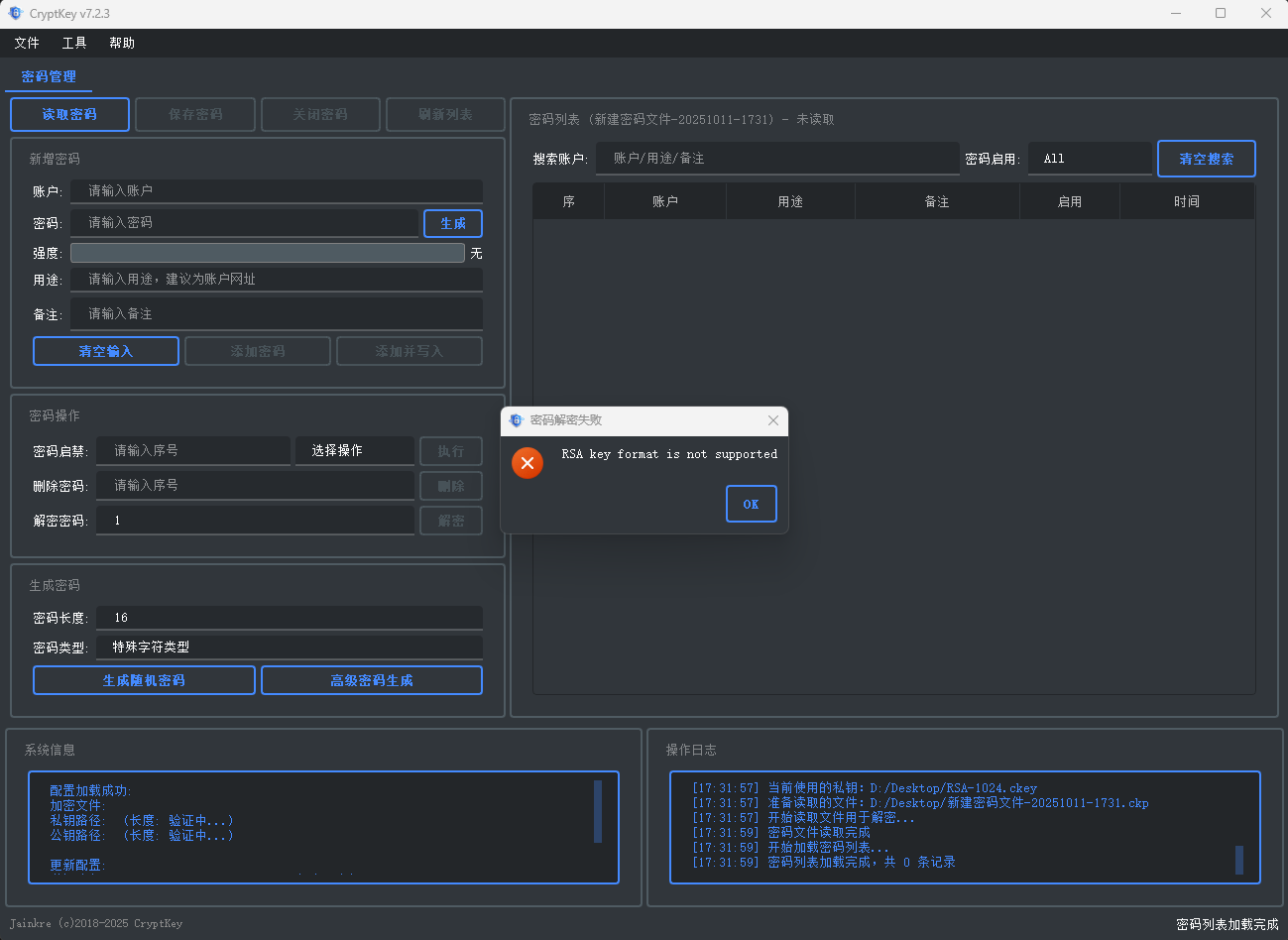
Key Explanation
Tips
After generating the RSA keys, please make sure to save them carefully! If lost, the password files using these keys will be unreadable!!
CryptKey by default generates 2048-bit keys and supports up to 12288-bit keys. The higher the bit length, the better.
The generated RSA keys consist of a private key file (.ckey) and a public key file (.ckpem). These keys are for use with CryptKey only and cannot be used in other scenarios. Similarly, RSA keys generated by other software cannot be used with CryptKey.
Save Passwords only requires the public key file to be configured. Read Passwords only requires the private key file to be configured.
You must securely store the private key file (and if a key password is set, it must also be kept safe). If lost, the encrypted data will be effectively lost!
Change Keys for a Password File
Based on the characteristics of RSA keys, you can change the keys used by a password file using the following method:
- Create a brand new set of key files, including both private and public keys.
- In the
Configuration File Pathsettings, setEncrypted Password File Pathto the password file you want to modify. - In the
Configuration File Pathsettings, setPrivate Key Pathto the decryption key (the current private key) for this password file. - In the
Configuration File Pathsettings, setPublic Key Pathto the public key of the new key pair you are switching to. - Click the
Confirmbutton in theConfiguration File Pathsettings to save. - In the main interface, click the
Read Passwordsbutton to ensure the passwords are correctly read. - In the main interface, click the
Save Passwordsbutton. - Now, the password file has been re-encrypted with the new keys!
Important Reminder
This operation carries some risk! Be sure to back up your data!
If you are attempting to change keys for the first time, please make sure you understand the above steps. Back up the original keys and the password file, and ensure the newly generated public and private keys are a matching pair! If the keys you created have a key password set, you do not need to enter the key password during the change process, but you will need to enter it the next time you read the file after the change.