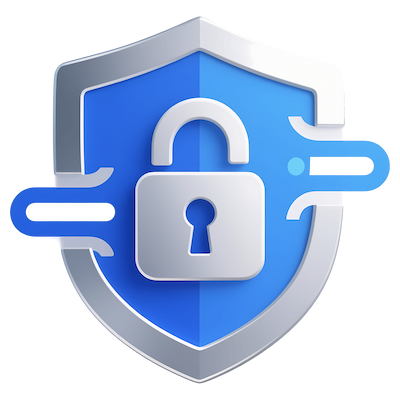Generate RSA Keys
Generate RSA Keys
Introduced in version v7.1.3 Official Feature
If your current version doesn't support this feature, you can download the update via the Download Now page
- Trial License: ✅ Supported
- Full License: ✅ Supported
Generate Keys
Click Tools and select Generate RSA Keys:
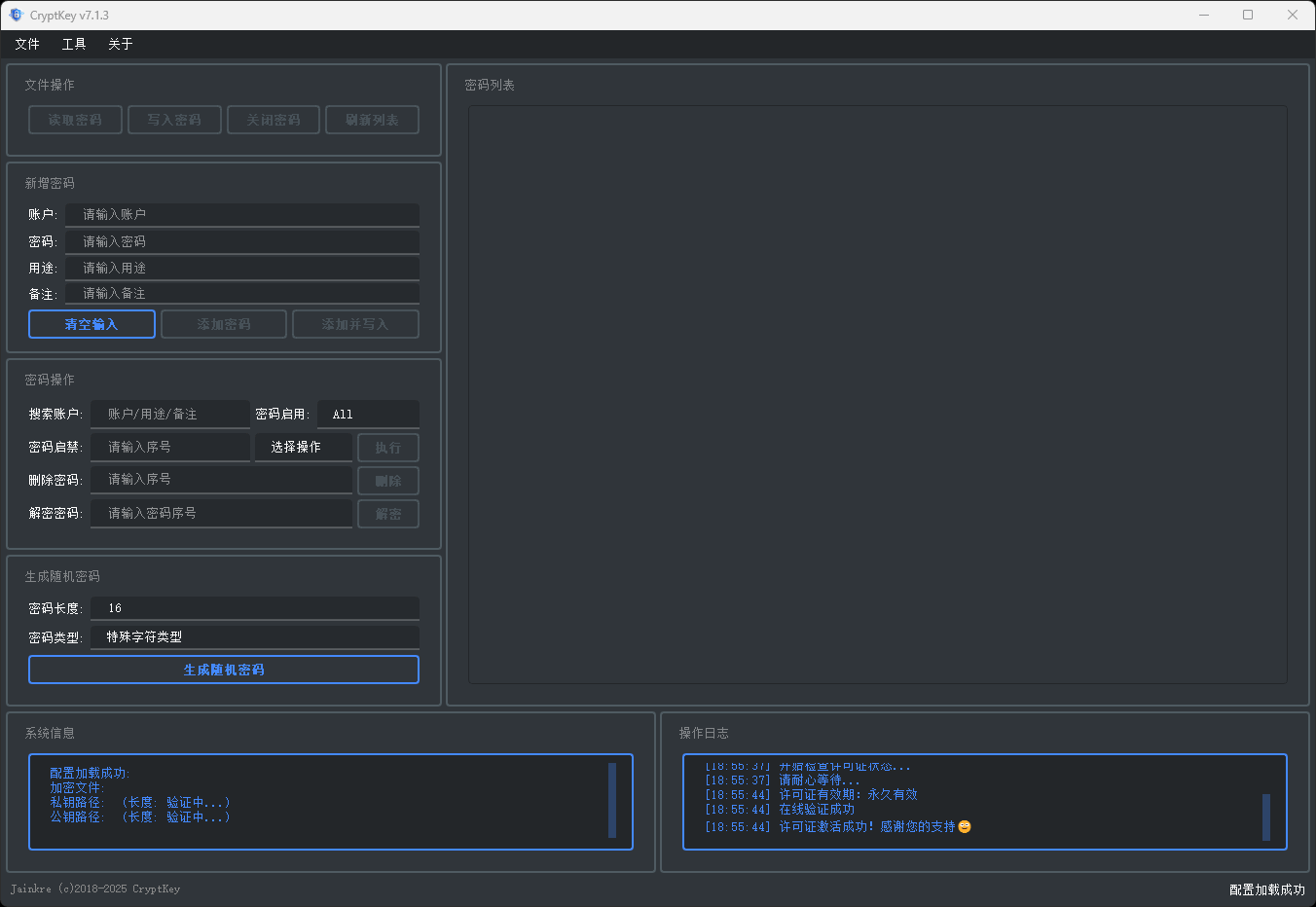
In the RSA Key Generation window:
- Click the
Browsebuttons forPrivate Key Save PathandPublic Key Save Pathrespectively to set the save locations for the corresponding keys. - In the
Generate Key Lengthdropdown, select the desired key length in bits
Then click the Generate Keys button:
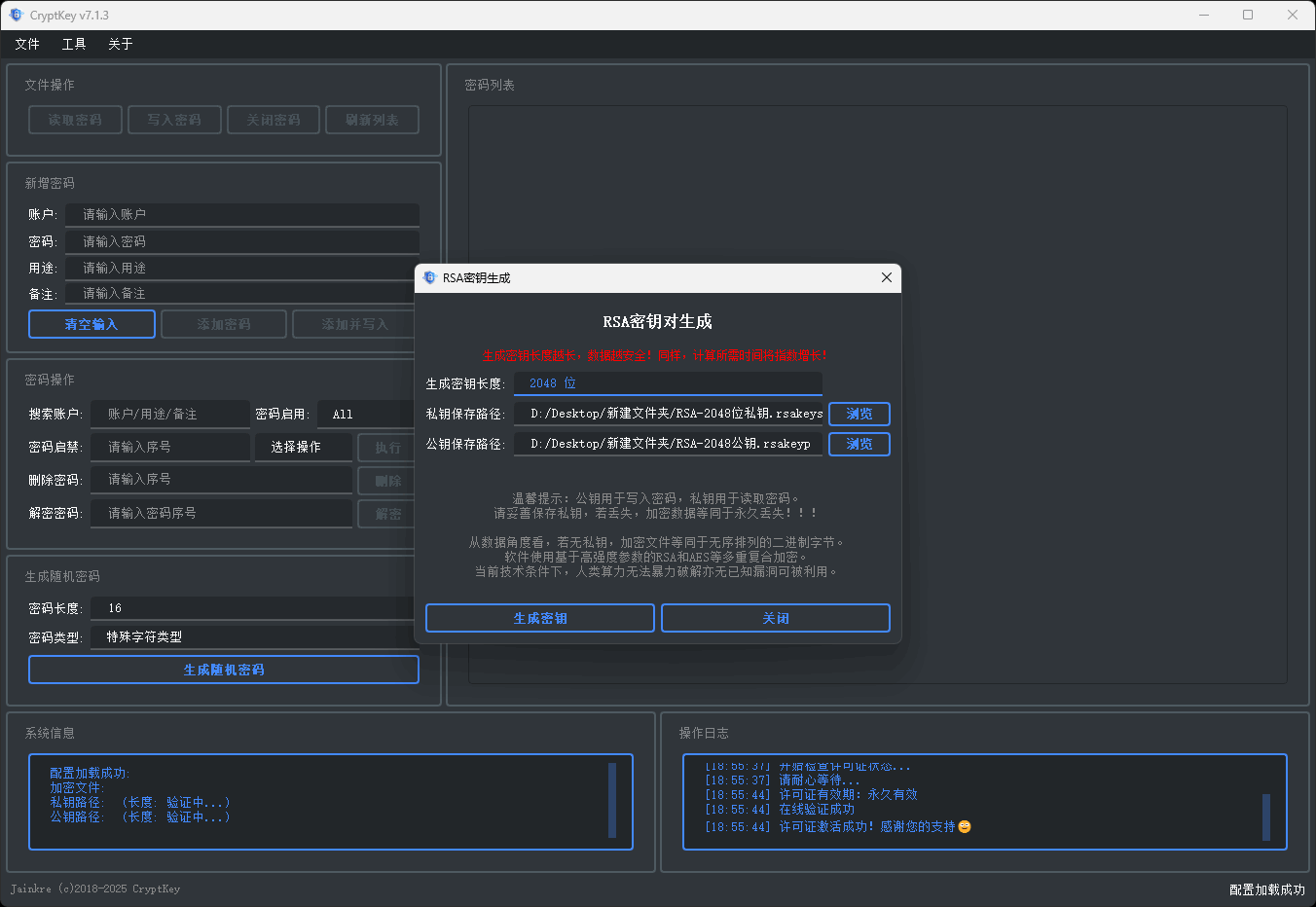
Key Instructions
Tips
After RSA key generation is complete, please be sure to carefully save them! Once lost, password files using these keys cannot be recovered!!
CryptKey generates 2048-bit keys by default, with support for up to 12288-bit keys. Higher bit lengths are recommended for better security.
For the generated RSA keys, they are divided into .rsakeys private key files and .rsakeyp public key files. These keys cannot be used in scenarios other than CryptKey, and similarly, RSA keys generated by other software cannot be used by CryptKey.
.rsakeyppublic key files are used for password encryption.rsakeysprivate key files are used for password decryption
Therefore, encrypting passwords only requires configuring the public key file, while decrypting passwords only requires configuring the private key file.
Therefore, you must securely store the private key file. Once the private key is lost, the encrypted data is effectively lost!
Changing Keys for Password Files
Based on encryption characteristics, you can change keys for password files using the following method:
- Generate a new pair of key files
- Configure the file paths: select the current password file's key for
Private Key Path - Configure the file paths: select the public key file from the newly generated keys for
Public Key Path - Click the
Read Passwordbutton without performing any operations - Click the
Write Passwordbutton without performing any operations - At this point, the private key configured in
Private Key Pathwill be unable to read the password. Click theBrowsebutton to replace it with the private key file from the newly generated keys - Click the
Read Passwordbutton - it should now read normally. This indicates successful key replacement for the password file!
Security Backup
Please ensure you fully understand the above steps before replacing password file keys.
It is recommended to back up the password file before replacement to prevent any unexpected issues. Only delete the old password file after confirming the replacement was successful.